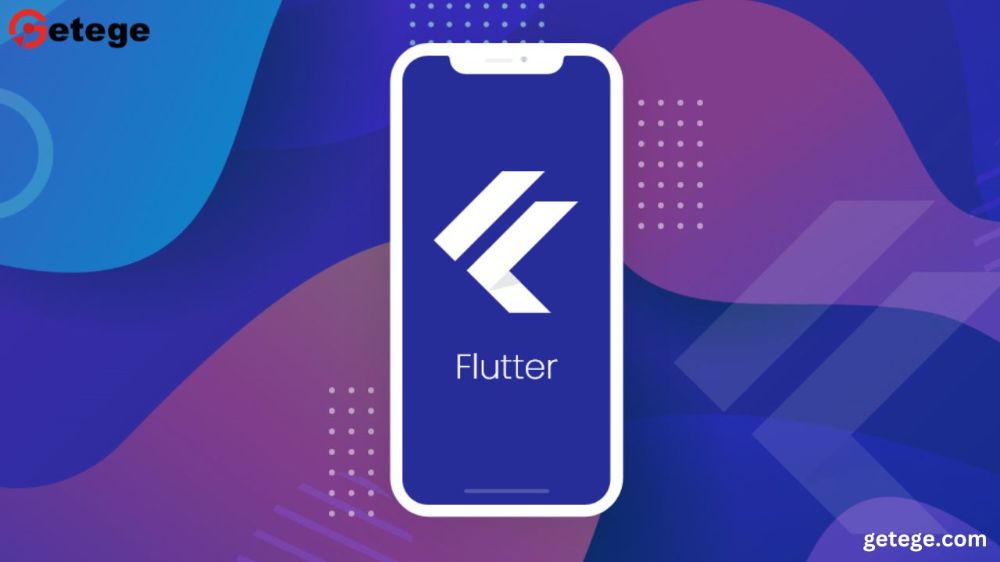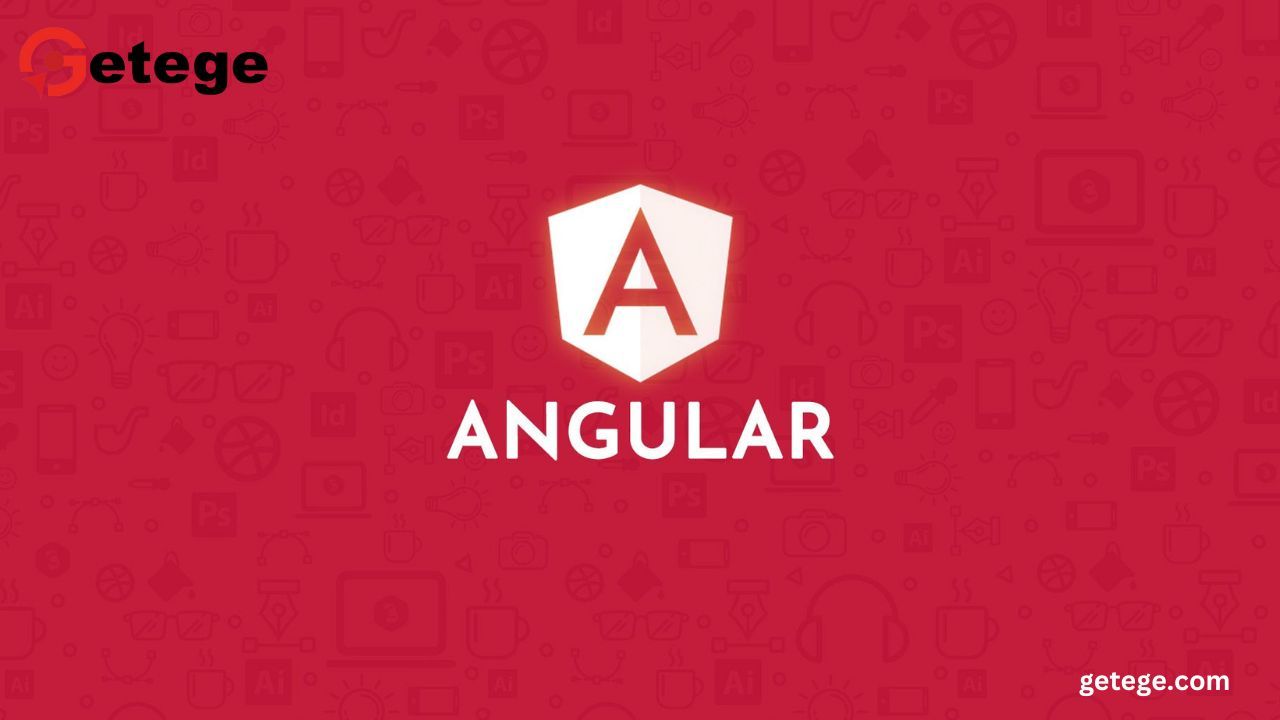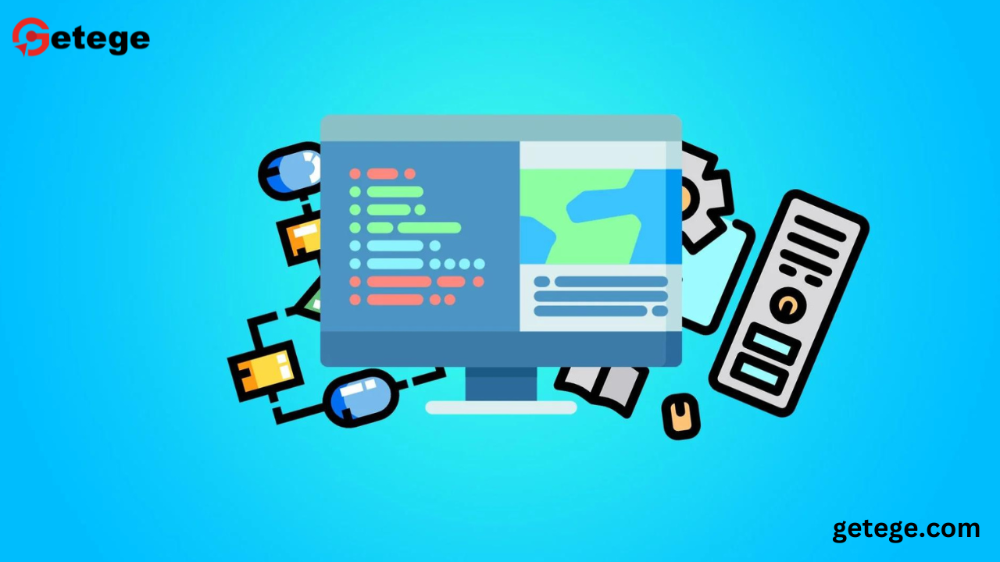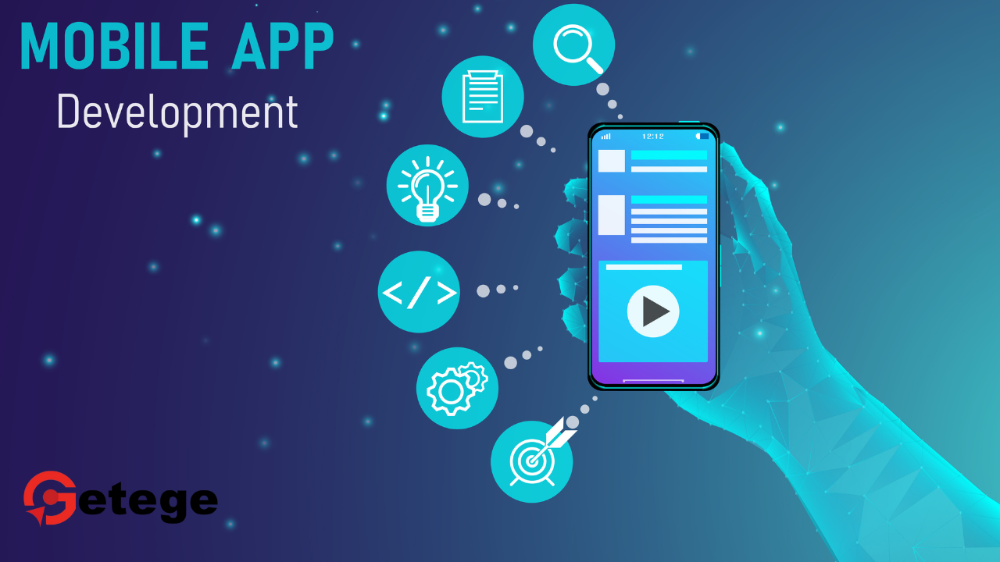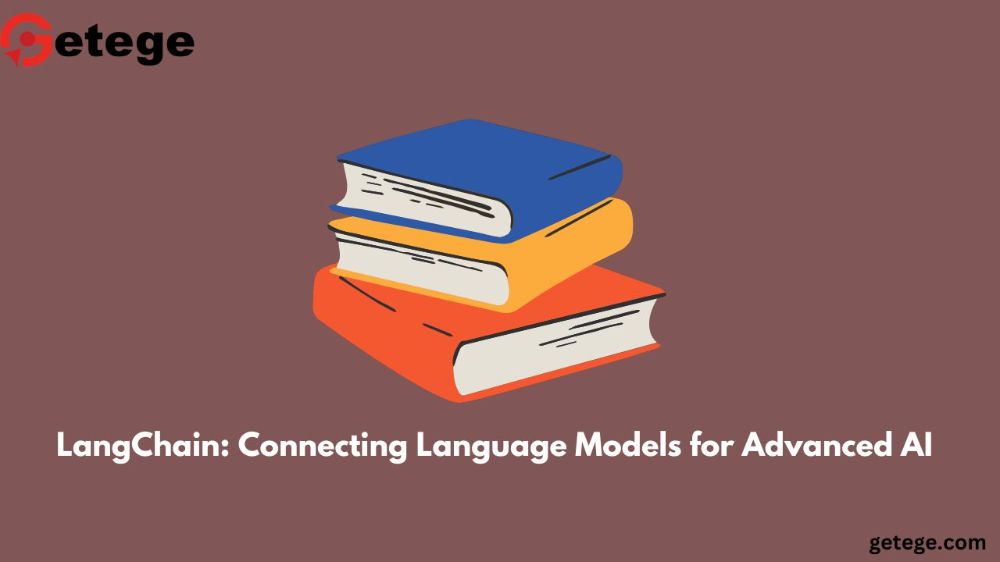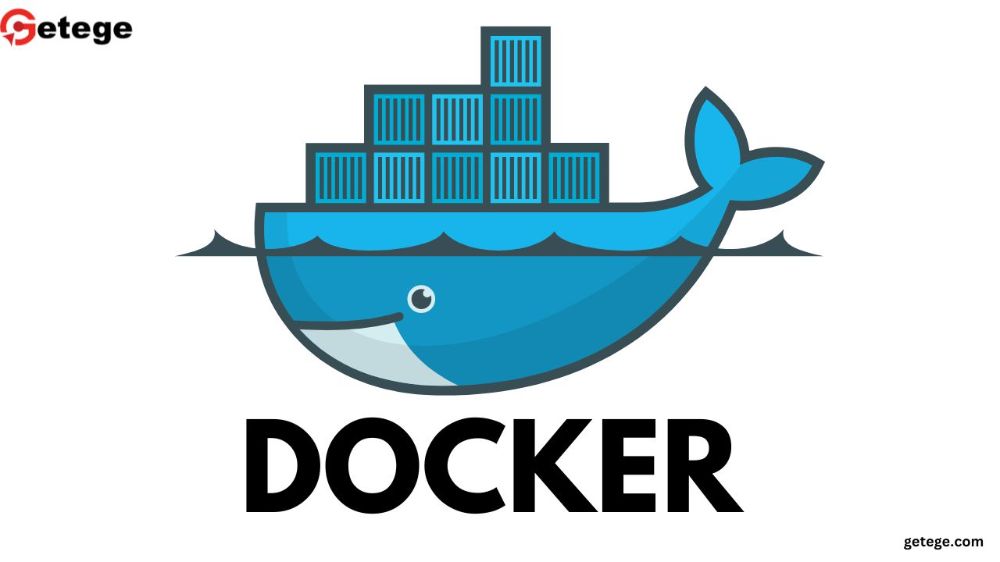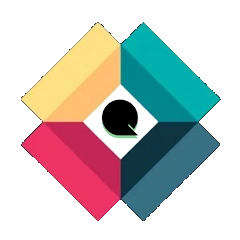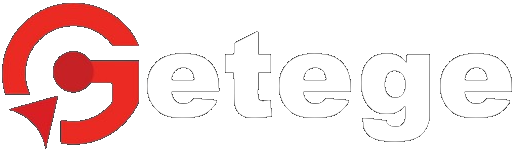Google Flutter Course: A Complete Guide to Mastering Flutter Development
Flutter has taken the world of app development by storm. If you're looking to dive into mobile app development or add another framework to your skillset, a Google Flutter course is one of the best places to start. In this article, we'll take a deep dive into everything you need to know about learning Flutter, from setting it up to deploying your apps.
What is Flutter?
Flutter is an open-source framework created by Google for building beautiful, natively compiled applications from a single codebase. Whether you're developing for Android, iOS, web, or desktop, Flutter allows you to maintain one codebase and create high-performance applications.
But what sets Flutter apart from other frameworks? It's the "write once, run anywhere" philosophy, combined with a powerful toolkit for building stunning UIs and quick development cycles.
Why Choose Flutter for App Development?
In a world filled with app development frameworks, why should you invest your time learning Flutter? Here's why:
- Cross-Platform Development: No need to write separate code for iOS and Android. One codebase handles everything.
- Fast Development: With features like hot reload, changes in code can be instantly seen without restarting the whole app.
- Rich UI: Flutter has a wide range of widgets that allow developers to build beautiful apps without compromising on performance.
- Backed by Google: As a Google-backed project, it’s constantly evolving and staying up-to-date with industry trends.
Getting Started with Flutter
Ready to start your Flutter journey? Let's begin by setting up the Flutter SDK.
Installing Flutter SDK
You can install Flutter on Windows, macOS, and Linux. Just visit the official Flutter website and follow the installation guide specific to your operating system. Once installed, you’ll need to set up your path variables so Flutter can be accessed from your terminal.
Setting Up the Development Environment
For a smooth development experience, you can use an IDE like Visual Studio Code or Android Studio. Both have excellent support for Flutter with extensions that make coding easier. After setting up the IDE, you'll also need to install the Flutter and Dart plugins.
Understanding Dart Programming Language
Flutter apps are written in Dart, another language created by Google. While Dart may not be as popular as JavaScript or Python, it’s specially designed for client-side development, making it an ideal fit for Flutter.
What is Dart?
Dart is an object-oriented programming language with a syntax that’s easy to pick up if you’ve worked with languages like JavaScript or C#. It’s powerful yet simple, making it a great choice for both experienced and beginner developers.
Key Features of Dart for Flutter Development
- Strong typing: Dart uses static typing, which helps catch errors early.
- Asynchronous programming: Dart has excellent support for asynchronous programming, crucial for managing tasks like network calls.
- Null safety: Dart's null safety feature helps prevent null reference errors, making your code more reliable.
Basics of Dart
Before diving into Flutter widgets, get comfortable with Dart fundamentals: variables, functions, classes, and object-oriented principles.
Flutter Architecture Overview
Flutter has a unique architecture that focuses on widgets. Every part of your UI is a widget, and widgets are arranged in trees to build complex user interfaces.
Widgets: The Building Blocks of Flutter Apps
In Flutter, everything is a widget. Whether it’s a simple text field or a complex layout, widgets are responsible for both the structure and the styling of the app.
The Widget Tree Explained
When building Flutter apps, you'll work with a widget tree. Think of it as a hierarchy, where each widget can have children that are themselves widgets. This hierarchical structure allows for precise control over how your app looks and behaves.
Flutter Widgets 101
There are two main types of widgets in Flutter:
Stateless Widgets vs. Stateful Widgets
- Stateless Widgets: As the name suggests, these widgets don't store any state. They are immutable and ideal for displaying static content.
- Stateful Widgets: These widgets are mutable and can change over time, making them perfect for interactive elements.
Commonly Used Widgets
Flutter offers a rich set of built-in widgets, including:
- Text: Displays text.
- Container: A flexible widget used for layout and styling.
- Column & Row: Used to create vertical and horizontal layouts.
Building Layouts in Flutter
To create polished, responsive UIs, you’ll need to understand Flutter's layout system. Here’s a breakdown:
Using Rows and Columns
Rows and columns are your best friends when structuring the UI. Combine them to create complex layouts.
Flexible and Expanded Widgets
For dynamic sizing of widgets, Flutter provides Flexible and Expanded widgets. These allow you to distribute space based on the available screen real estate.
Navigation and Routing in Flutter
For apps with multiple screens, navigation is key. Flutter’s Navigator widget makes this easy.
Using Navigator for Page Transitions
With Flutter, you can easily switch between screens using the Navigator. Whether you want to go from a login page to a dashboard or pass data between screens, the Navigator is the tool to use.
State Management in Flutter
Managing the state of your app is crucial for user interactions.
setState() for Simple State Management
For small apps, setState() works perfectly to update your UI in response to user actions.
Advanced State Management Techniques
As your app grows, consider using more advanced methods like Provider, Riverpod, or Bloc to manage the state efficiently.
Working with Flutter Animations
Animations make your app feel dynamic and responsive. Flutter offers multiple ways to add animations, from basic to advanced.
Simple Animation with Animated Widgets
For quick animations, use Flutter's built-in animated widgets like AnimatedContainer or AnimatedOpacity.
Using Animation Controllers for Complex Animations
For more control over your animations, use an AnimationController. It gives you fine-tuned control over animations, making it possible to create custom animations.
Working with Flutter Animations
Animations make your app feel dynamic and responsive. Flutter offers multiple ways to add animations, from basic to advanced.
Simple Animation with Animated Widgets
For quick animations, use Flutter's built-in animated widgets like AnimatedContainer or AnimatedOpacity.
Using Animation Controllers for Complex Animations
For more control over your animations, use an AnimationController. It gives you fine-tuned control over animations, making it possible to create custom animations.
Accessing Device Features with Flutter Plugins
Flutter allows access to native device features through plugins.
Commonly Used Plugins
Popular plugins include:
- camera: For camera access.
- location: For geolocation.
- shared_preferences: For storing simple key-value pairs.
Handling Data in Flutter
Many apps need to interact with external data, and Flutter handles this seamlessly.
Working with APIs: HTTP Requests in Flutter
To fetch data from the web, use the http package. It allows you to make GET and POST requests easily.
Storing Data Locally
For local storage, use SharedPreferences for simple data or SQLite for more complex datasets.
Testing and Debugging Flutter Apps
Testing is essential for any app, and Flutter makes it easy to write unit and widget tests.
Debugging Tools and Techniques
Flutter’s DevTools provides a comprehensive suite for debugging and performance monitoring.
Conclusion
Flutter is an incredibly powerful tool for building cross-platform apps. With its wide range of widgets, robust performance, and ease of use, learning Flutter can open up a world of opportunities for both beginner and experienced developers.